E Mail Accounts Manager
A full–fledged E Mail Accounts Manager available to you
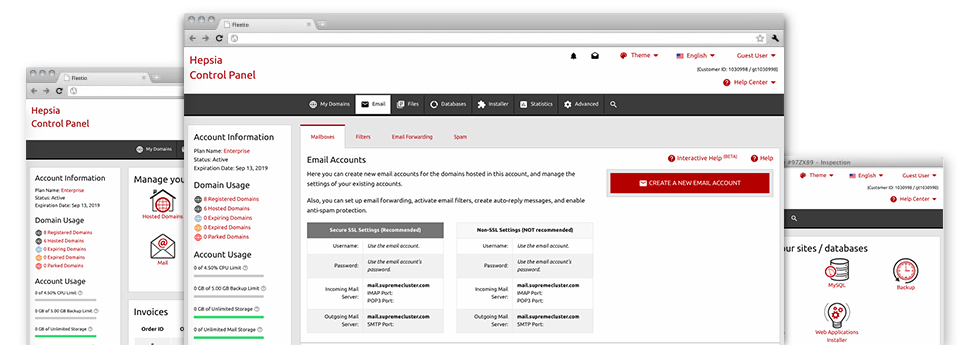
Thanks to the E Mail Accounts Manager, provided in the Hepsia Online Control Panel it’s possible to easily handle your mailboxes, irrespective of how many sites you have got. It’s easy to filter email accounts, trigger anti–spam, create e–mail forwarding with only a click and make filters for one’s e–mail accounts. On account of the auto–configure scripts, it is possible to effortlessly configure your mail client to function with any mailbox you have. And that’s merely a tiny part of what our E Mail Accounts Manager could help you with.
Anti–Spam
Built to keep spam far from you
Nobody wants junk mail within his mailbox. By reason of this, we’ve created a custom anti–spam solution driven by adequately devised algorithms that separate inbound e–mails and keep the spam away.
You can choose among several degrees of protection, subject to what kind of junk e–mail messages you have. In addition, you can specify a different level of spam protection for different mailboxes. Ultimately, you can choose what goes on to emails flagged as spam – to be removed or forwarded to a specific email address.
Email Forwarding
Direct messages from one mailbox to another one
We have managed to make it very simple for one to forward e–mail messages from one mailbox to a different one inside your Linux shared hosting account. What you need to do is specify the e–mail account you want to forward and after that fill out the destination mailbox where you wish all the messages to get delivered to.
It’s also possible to trigger a duplicate of each and every forwarded message to be saved inside the mailbox you have forwarded.
Email Filters
Bring order to your mailbox
When using the E Mail Accounts Manager of one’s Online Control Panel, it really is easy to set up completely new e–mail filters. What you need to actually do is specify the keywords which will be applied to filter messages and precisely where the filter has to look for them (subject, body, etc.) and then choose the activity which will be applied to the filtered e–mails.
Email Protection
DomainKeys and SPF protection for your personal mailbox
We’ve applied procedures to additionally defend all your mailboxes from junk e–mail activities. Thanks to the SPF protection solution it is easy to specify the servers which are certified to send mail with respect to your site. This way, e–mail messages appearing like they are out of your website that didn’t originated from your allowed listing of web servers are going to be immediately tossed to the spam folder.
We’ve also provided you with DomainKeys for the mail accounts within your hosting account. DomainKeys is an e–mail certification system that determines the authenticity of any e–mail message by validating the mail hosting server of the sender along with the message integrity.
Email Auto–Configure Solution
1–click installing of e–mail accounts on your laptop
We have added an auto–configure solution to the E Mail Accounts Manager so that you can configure email accounts in your desktop client with only a click of the mouse. To obtain the auto–configuration file for any chosen mailbox, just click on the icon belonging to the mail client that you would like to use. The mailbox is going to be built immediately in your chosen desktop client, available to work with!
You can discover configuration files for Mozilla Thunderbird, Outlook, Outlook Express plus Mac Mail, based in the main portion of the E Mail Accounts Manager.
Webmail
Connect to your e–mail account using a browser
With the webmail software instrument integrated in the Online Control Panel, you can access your mail accounts through any Internet–connected system across the globe! With the webmail address that we offer you, you’ll be able to sign in to any of your mail accounts made with our servers by making use of any browser you have at hand.
There is also an alternative way to access your email accounts online. Simply log in your Online Control Panel and while in the webmail section, pick out the mailbox you want to access and then click the RoundCube icon. It will quickly log you in your email address with no need to share any kind of logon details.






